Este artículo es una traducción al español de la guia que puedes encontrar en https://www.c-rieger.de/nextcloud-hub-3-talk-signaling-server/
Con Nextcloud HUB 4 y el backend de alto rendimiento ( aplicación TALK y servidor de señalización Nextcloud ), utilizando su propio servidor de señalización y coturn, puede hacer presentaciones, compartir escritorio, videoconferencias, llamadas telefónicas y chats, todo con su Nextcloud autohospedado.
Para ello se requiere un servidor dedicado basado en Ubuntu 20.04 o 22.04 LTS (64 bits) tanto por motivos de carga como de rendimiento.
Una vez finalizada la guía podrás acceder al servidor de señalización desde Internet a través de tu propio (sub)dominio pero debes cumplir con estos requisitos mínimos: Ubuntu 20.04.x / 22.04.x LTS, 4 núcleos de CPU, 16 GB de RAM y 1 GBit/s (up/ abajo). Es posible que el servidor de señalización pueda funcionar con un hardware más débil, pero puede haber pérdidas en términos de rendimiento y número de participantes en la conferencia.
Nota:
¡Se recomiendan tres servidores separados, es decir, un servidor Nextcloud, un servidor de señalización y un servidor coturn!
sudo -s
Agregue su dirección IP pública/estática y su dominio al archivo /etc/hosts:
nano /etc/hosts... 127.0.1.1 subdominio.dominio.es ... <IP Pública> subdominio.dominio.es
Abra el puerto 80/tcp y el puerto 443/tcp en su UFW (firewall),
ufw allow 22/tcp comment "SSH" ufw allow 80/tcp comment "LetsEncrypt" ufw allow 443/tcp comment "Nextcloud HPB" ufw allow 32769:65535/udp comment "Nextcloud HPB" ufw enable systemctl enable ufw.service systemctl restart ufw.service
Se requieren diferentes claves para configurar los componentes requeridos. Además del coturn secret , generamos cuatro claves más:
| llave | comando para generar |
|---|---|
| TURN/static-auth-secret Ver aqui instrucciones de COTURN | openssl rand -hex 32 |
| JANUS-API-KEY | openssl rand -base64 16 |
| HASH-KEY | openssl rand -hex 16 |
| BLOCK-KEY | openssl rand -hex 16 |
| Nextcloud-SECRET-KEY | openssl rand -hex 16 |
Procedemos a instalar las versiones de software necesarias :
- git
- go >= 1.17
- make
- protobuf-compiler >= 3
cd /usr/local/src wget http://ubuntu-master.mirror.tudos.de/ubuntu/pool/universe/libs/libsrtp2/libsrtp2-1_2.4.2-3_amd64.deb wget https://go.dev/dl/go1.19.2.linux-amd64.tar.gz tar -C /usr/local -xzf go1.19.2.linux-amd64.tar.gz sh -c 'echo "export PATH=$PATH:/usr/local/go/bin" >> /etc/profile' apt install -y libnspr4 libnss3 dpkg -i libsrtp2*.deb rm -f go1.19.2.linux-amd64.tar.gz libsrtp2-1_2.4.2-3_amd64.deb
Para poder instalar el servidor Signaling, tenemos que compilarlo nosotros mismos:
apt install -y git make protobuf-compiler cd /etc/ git clone https://github.com/strukturag/nextcloud-spreed-signaling.git cd /etc/nextcloud-spreed-signaling make build
Después de unos minutos, la compilación está completa y la configuración se puede ajustar:
cd /etc/nextcloud-spreed-signaling
cp server.conf.in server.conf
nano server.conf
Edite las siguientes áreas:
[http] # IP and port to listen on for HTTP requests. # Comment line to disable the listener. listen = 127.0.0.1:8080 ... [sessions] # Secret value used to generate checksums of sessions. This should be a random # string of 32 or 64 bytes. hashkey = <HASH-KEY> ... # Optional key for encrypting data in the sessions. Must be either 16, 24 or # 32 bytes. # If no key is specified, data will not be encrypted (not recommended). blockkey = <BLOCK-KEY> ... [backend] # Comma-separated list of backend ids from which clients are allowed to connect # from. Each backend will have isolated rooms, i.e. clients connecting to room # "abc12345" on backend 1 will be in a different room than clients connected to # a room with the same name on backend 2. Also sessions connected from different # backends will not be able to communicate with each other. backends = backend1 ... secret = <Nextcloud-SECRET-KEY> ... [backend1] # URL of the Nextcloud instance url = https://subdominio.dominio.es # Shared secret for requests from and to the backend servers. This must be the # same value as configured in the Nextcloud admin ui. secret = <Nextcloud-SECRET-KEY> ... [nats] # Url of NATS backend to use. This can also be a list of URLs to connect to # multiple backends. For local development, this can be set to ":loopback:" # to process NATS messages internally instead of sending them through an # external NATS backend. url = nats://localhost:4222 [mcu] # The type of the MCU to use. Currently only "janus" and "proxy" are supported. # Leave empty to disable MCU functionality. type = janus # For type "janus": the URL to the websocket endpoint of the MCU server. # For type "proxy": a space-separated list of proxy URLs to connect to. #url = url = ws://127.0.0.1:8188 ... [turn] # API key that the MCU will need to send when requesting TURN credentials. apikey = <JANUS-API-KEY> # secret = Su previamente generado <Janus-API-Key> # The shared secret to use for generating TURN credentials. This must be the # same as on the TURN server. secret = <TURN/static-auth-secret> # secret = El autogenerado coturn-static-auth-secret # A comma-separated list of TURN servers to use. Leave empty to disable the # TURN REST API. #servers = turn:1.2.3.4:9991?transport=udp,turn:1.2.3.4:9991?transport=tcp servers = turn:coturn.dominio.es:443?transport=udp,turn:coturn.dominio.es:443?transport=tcp ...
Todo el archivo server.conf se ve así sin los valores predeterminados:
[http] listen = 127.0.0.1:8080 [https] certificate = /etc/nginx/ssl/server.crt key = /etc/nginx/ssl/server.key [app] debug = false [sessions] hashkey = <hash-key> blockkey = <block-key> [clients] internalsecret = the-shared-secret-for-internal-clients [backend] backends = backend1 allowall = false secret = <nextcloud-secret> timeout = 10 connectionsperhost = 8 [backend1] url = https://ihre.domain.de secret = <nextcloud-secret-key> [nats] url = nats://localhost:4222 [mcu] type = janus url = ws://127.0.0.1:8188 [turn] apikey = <janus-api-key> secret = <TURN/static-auth-secret> servers = turn:coturn.dominio.es:443?transport=udp,turn:coturn.dominio.es:443?transport=tcp [geoip] [geoip-overrides] [stats]
Sigamos con la instalación de Janus
apt install -y janus
seguido de la configuración
nano /etc/janus/janus.jcfg
Ajuste la configuración de la siguiente manera:
nat: {
stun_server = "coturn.dominio.es"
stun_port = 443
...
full_trickle = true
...
turn_rest_api_key = "<JANUS-API-KEY>"
...
Janus solo se direcciona localmente y, por lo tanto, se configura de la siguiente manera:
nano /etc/janus/janus.transport.http.jcfg
...
interface = "lo"
...
También para el Websocket
nano /etc/janus/janus.transport.websockets.jcfg
... ws_interface = "lo" ...
Para poder usar NATS, prepararemos el sistema para Docker-CE:
apt remove docker docker-engine docker.io apt install -y apt-transport-https ca-certificates curl software-properties-common
echo "deb [arch=amd64] https://download.docker.com/linux/ubuntu focal stable" | tee /etc/apt/sources.list.d/docker.list curl -fsSL https://download.docker.com/linux/ubuntu/gpg | sudo apt-key add - apt update && apt install -y docker-ce
Ahora descargue NATS como Docker:
docker pull nats:latest
docker run --name=NATSSERVER-NC -d -p 4222:4222 -ti --restart=always nats:latest
Ahora vamos a configurar el servidor web.
echo "deb [arch=amd64] http://nginx.org/packages/mainline/ubuntu $(lsb_release -cs) nginx" | tee /etc/apt/sources.list.d/nginx.list
curl -fsSL https://nginx.org/keys/nginx_signing.key | apt-key add -
apt update && apt install -y ssl-cert ca-certificates nginx
systemctl enable nginx.service
openssl dhparam -dsaparam -out /etc/ssl/certs/dhparam.pem 4096
mv /etc/nginx/nginx.conf /etc/nginx/nginx.conf.bak && touch /etc/nginx/nginx.conf
nano /etc/nginx/nginx.conf
Copie todo el siguiente contenido en el archivo:
user www-data;
worker_processes auto;
pid /var/run/nginx.pid;
events {
worker_connections 1024;
multi_accept on; use epoll;
}
http {
server_names_hash_bucket_size 64;
access_log /var/log/nginx/access.log;
error_log /var/log/nginx/error.log warn;
set_real_ip_from 127.0.0.1;
real_ip_header X-Forwarded-For;
real_ip_recursive on;
include /etc/nginx/mime.types;
default_type application/octet-stream;
sendfile on;
send_timeout 3600;
tcp_nopush on;
tcp_nodelay on;
open_file_cache max=500 inactive=10m;
open_file_cache_errors on;
keepalive_timeout 65;
reset_timedout_connection on;
server_tokens off;
resolver 127.0.0.53 valid=30s;
resolver_timeout 5s;
include /etc/nginx/conf.d/*.conf;
}
y cree los directorios necesarios:
mkdir -p /var/www/letsencrypt/.well-known/acme-challenge /etc/letsencrypt/rsa-certs /etc/letsencrypt/ecc-certs
Cree los archivos vHost necesarios en:
[ -f /etc/nginx/conf.d/default.conf ] && mv /etc/nginx/conf.d/default.conf /etc/nginx/conf.d/default.conf.bak
touch /etc/nginx/conf.d/default.conf touch /etc/nginx/conf.d/http.conf touch /etc/nginx/conf.d/subdominio.dominio.es.conf
nano /etc/nginx/conf.d/http.conf
Copie todas las siguientes líneas en el archivo http.conf y ajuste los valores marcados en rojo según su sistema:
server {
listen 80 default_server;
listen [::]:80 default_server;
server_name subdominio.dominio.es;
root /var/www;
location ^~ /.well-known/acme-challenge {
default_type text/plain;
root /var/www/letsencrypt;
}
location / {
return 301 https://$host$request_uri;
}
}
Cambie al archivo de señalización-vHost:
nano /etc/nginx/conf.d/subdominio.dominio.es.conf
y copie el siguiente texto en este archivo. Ajuste los valores en rojo.
upstream signaling {
server 127.0.0.1:8080;
}
server {
listen 443 ssl http2;
listen [::]:443 ssl http2;
server_name subdominio.dominio.es;
ssl_certificate /etc/ssl/certs/ssl-cert-snakeoil.pem;
ssl_certificate_key /etc/ssl/private/ssl-cert-snakeoil.key;
ssl_trusted_certificate /etc/ssl/certs/ssl-cert-snakeoil.pem;
#ssl_certificate /etc/letsencrypt/rsa-certs/fullchain.pem;
#ssl_certificate_key /etc/letsencrypt/rsa-certs/privkey.pem;
#ssl_certificate /etc/letsencrypt/ecc-certs/fullchain.pem;
#ssl_certificate_key /etc/letsencrypt/ecc-certs/privkey.pem;
#ssl_trusted_certificate /etc/letsencrypt/ecc-certs/chain.pem;
ssl_dhparam /etc/ssl/certs/dhparam.pem;
ssl_session_timeout 1d;
ssl_session_cache shared:SSL:50m;
ssl_session_tickets off;
ssl_protocols TLSv1.3 TLSv1.2;
ssl_ciphers 'TLS-CHACHA20-POLY1305-SHA256:TLS-AES-256-GCM-SHA384:ECDHE-RSA-AES256-GCM-SHA512:DHE-RSA-AES256-GCM-SHA512:ECDHE-RSA-AES256-GCM-SHA384:DHE-RSA-AES256-GCM-SHA384';
ssl_ecdh_curve X448:secp521r1:secp384r1;
ssl_prefer_server_ciphers on;
ssl_stapling on;
ssl_stapling_verify on;
location /standalone-signaling/ {
proxy_pass http://signaling/;
proxy_http_version 1.1;
proxy_set_header Host $host;
proxy_set_header X-Real-IP $remote_addr;
proxy_set_header X-Forwarded-For $proxy_add_x_forwarded_for;
}
location /standalone-signaling/spreed {
proxy_pass http://signaling/spreed;
proxy_http_version 1.1;
proxy_set_header Upgrade $http_upgrade;
proxy_set_header Connection "Upgrade";
proxy_set_header Host $host;
proxy_set_header X-Real-IP $remote_addr;
proxy_set_header X-Forwarded-For $proxy_add_x_forwarded_for;
}
}
service nginx restart
Asegúrese de que se pueda acceder a su servidor externamente a través del puerto 80/TCP y el puerto 443/TCP. ¡La creación y actualización de certificados de Let’s Encrypt debe realizarse a través de http y el puerto 80! Para el manejo de certificados ahora creamos un usuario dedicado y lo agregamos al grupo www-data:
adduser --disabled-login acmeuser
usermod -a -G www-data acmeuser
Otorgamos a este usuario técnico las autorizaciones necesarias para poder iniciar el servidor web necesario cuando se renueve un certificado.
visudo
En el medio del archivo, debajo
[..] User privilege specification root ALL=(ALL:ALL) ALL [...]
ingrese la siguiente línea:
acmeuser ALL=NOPASSWD: /bin/systemctl reload nginx.service
Guarde y salga de este archivo con CTRL+X seguido de una y .
Cambie al shell del nuevo usuario (acmeuser) para instalar el software del certificado y luego salga de este shell nuevamente:
apt install -y socat
su - acmeuser
curl https://get.acme.sh | sh
exit
Ajuste los permisos adecuados para poder almacenar los nuevos certificados en él:
chmod -R 775 /var/www/letsencrypt /etc/letsencrypt && chown -R www-data:www-data /var/www/ /etc/letsencrypt
Establezca Let’s Encrypt como la CA predeterminada.
su - acmeuser -c ".acme.sh/acme.sh --set-default-ca --server letsencrypt"
Cambiar de nuevo al shell del nuevo usuario
su - acmeuser
y solicitar (solicitar) los certificados SSL. Reemplace subdominio.dominio.es con su dominio:
acme.sh --issue -d subdominio.dominio.es --server letsencrypt --keylength 4096 -w /var/www/letsencrypt --key-file /etc/letsencrypt/rsa-certs/privkey.pem --ca-file /etc/letsencrypt/rsa-certs/chain.pem --cert-file /etc/letsencrypt/rsa-certs/cert.pem --fullchain-file /etc/letsencrypt/rsa-certs/fullchain.pem --reloadcmd "sudo /bin/systemctl reload nginx.service"
acme.sh --issue -d subdominio.dominio.es --server letsencrypt --keylength ec-384 -w /var/www/letsencrypt --key-file /etc/letsencrypt/ecc-certs/privkey.pem --ca-file /etc/letsencrypt/ecc-certs/chain.pem --cert-file /etc/letsencrypt/ecc-certs/cert.pem --fullchain-file /etc/letsencrypt/ecc-certs/fullchain.pem --reloadcmd "sudo /bin/systemctl reload nginx.service"
Salga del shell del nuevo usuario
exit
Elimine los certificados autofirmados que utilizó anteriormente de nginx y active los certificados SSL nuevos, completos y ya válidos de Let’s Encrypt. Luego reinicie el servidor web:
sed -i '/ssl-cert-snakeoil/d' /etc/nginx/conf.d/subdominio.dominio.es.conf sed -i s/#\ssl/\ssl/g /etc/nginx/conf.d/subdominio.dominio.es.conf service nginx restart
Instalamos un propio servidor coturn. Verifique su servidor coturn a través de este enlace externo. Como se muestra en el ejemplo, inserte su nombre de dominio y puerto en lugar del ejemplo «stun: coturn.dominio.es :443″.

Si ve entradas del tipo «srflx» y » Done» en la columna «Priority» en la última línea , ¡su servidor coturn está funcionando correctamente! Solo en este caso seguiremos con la instalación y configuración.
Ahora iniciamos el servidor de señalización. Comencemos con el servicio Janus:
service janus restart
El software se inicia inicialmente de forma manual:
cd /etc/nextcloud-spreed-signaling
./bin/signaling --config server.conf
Si la aplicación se inicia sin errores, la finalizamos (CTRL+c) y configuramos un usuario técnico y un nuevo servicio del sistema:
groupadd signaling
useradd --system --gid signaling --shell /usr/sbin/nologin --comment "Standalone signaling server for Nextcloud Talk." signaling
El archivo de configuración del servidor se guarda de forma persistente para que las actualizaciones no lo sobrescriban. También se fijan las autorizaciones correspondientes:
mkdir -p /etc/signaling
cp server.conf /etc/signaling/server.conf
chmod 600 /etc/signaling/server.conf
chown signaling: /etc/signaling/server.conf
El servicio ahora se crea de la siguiente manera:
nano dist/init/systemd/signaling.service
Por favor copie el texto completo en él:
[Unit] Description=Nextcloud Talk signaling server After=janus.service [Service] ExecStart=/etc/nextcloud-spreed-signaling/bin/signaling --config /etc/signaling/server.conf User=signaling Group=signaling Restart=on-failure # Makes sure that /etc/signaling is owned by this service ConfigurationDirectory=signaling # Hardening - see systemd.exec(5) CapabilityBoundingSet= ExecPaths=/etc/nextcloud-spreed-signaling/bin/signaling /usr/lib LockPersonality=yes MemoryDenyWriteExecute=yes NoExecPaths=/ NoNewPrivileges=yes PrivateDevices=yes PrivateTmp=yes PrivateUsers=yes ProcSubset=pid ProtectClock=yes ProtectControlGroups=yes ProtectHome=yes ProtectHostname=yes ProtectKernelLogs=yes ProtectKernelModules=yes ProtectKernelTunables=yes ProtectProc=invisible ProtectSystem=strict RemoveIPC=yes RestrictAddressFamilies=AF_INET AF_INET6 AF_UNIX RestrictNamespaces=yes RestrictRealtime=yes RestrictSUIDSGID=yes SystemCallArchitectures=native SystemCallFilter=@system-service SystemCallFilter=~ @privileged [Install] WantedBy=multi-user.target
Finalmente, el servicio se registra en el servidor y se inicia:
cp dist/init/systemd/signaling.service /etc/systemd/system/signaling.service systemctl enable signaling.service && systemctl start signaling.service
Ahora cambie a su Nextcloud: active y configure la aplicación Nextcloud Talk como administrador de Nextcloud de la siguiente manera.
STUN-Server:
* coturn.dominio.es:443
TURN-Server:
* turn und turns * coturn.dominio.es:443 * TURN/coturn-static-auth-secret * UDP und TCP
Signaling-Server:
* https://subdominio.dominio.es/standalone-signaling/ * Nextcloud-SECRET-KEY

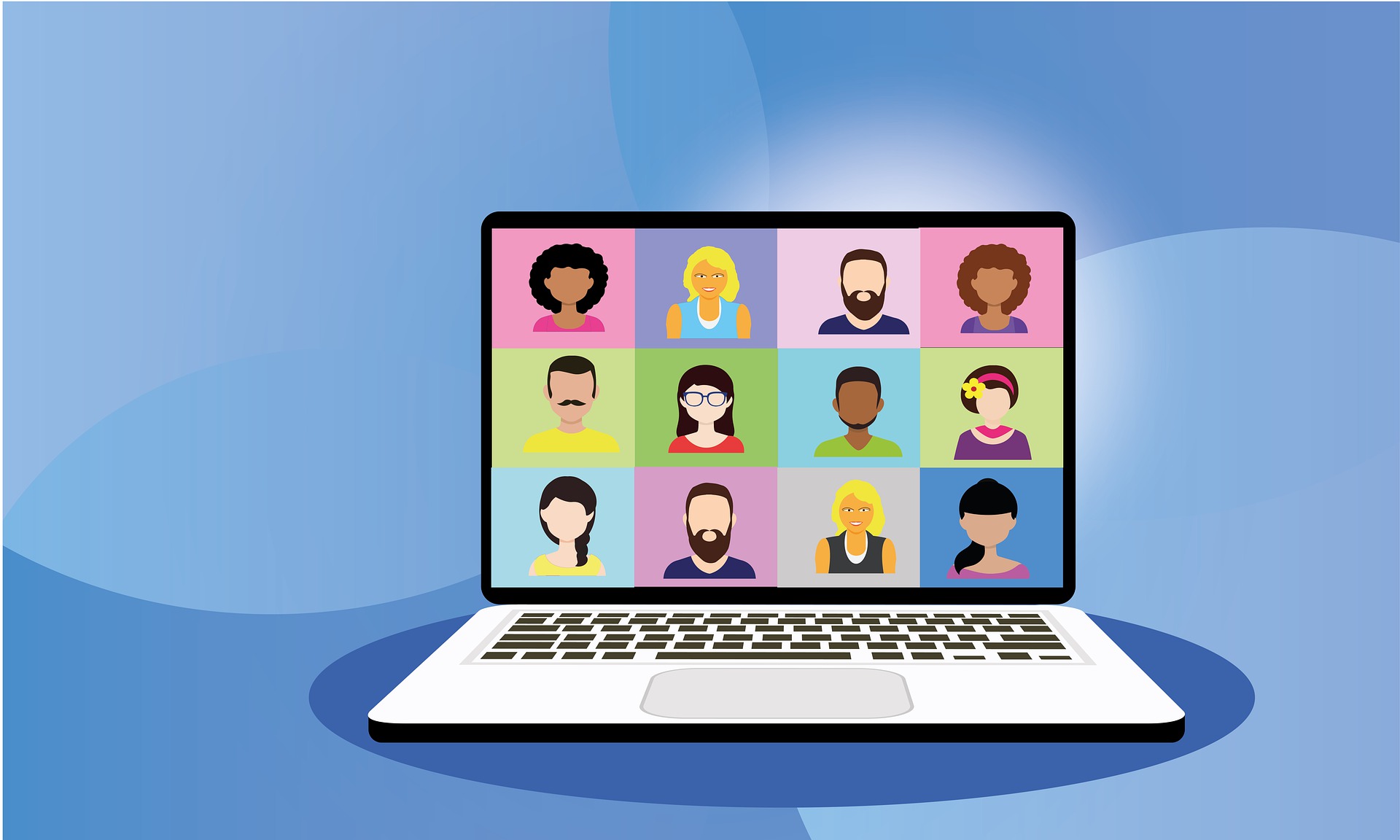

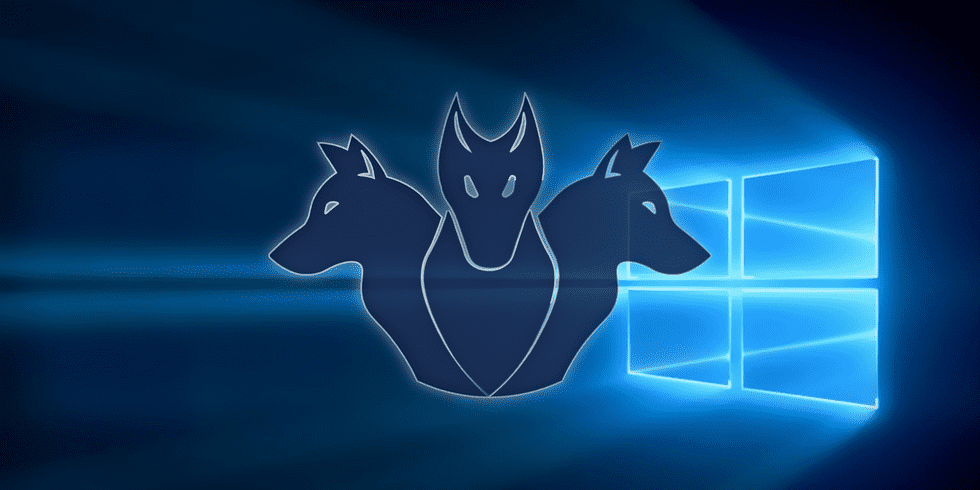

Un comentario sobre “Configurando Nextcloud Signaling Server”